How to add/remove an item on a Subscribe & Save order?Updated 4 days ago
Managing your subscription items is quick and simple! You can add, swap, or remove products directly from your account whenever you need.
Here’s how:
Log in to your account
Go to “My Account” and select “Scheduled Orders".Choose your subscription
Find the subscription you’d like to modify.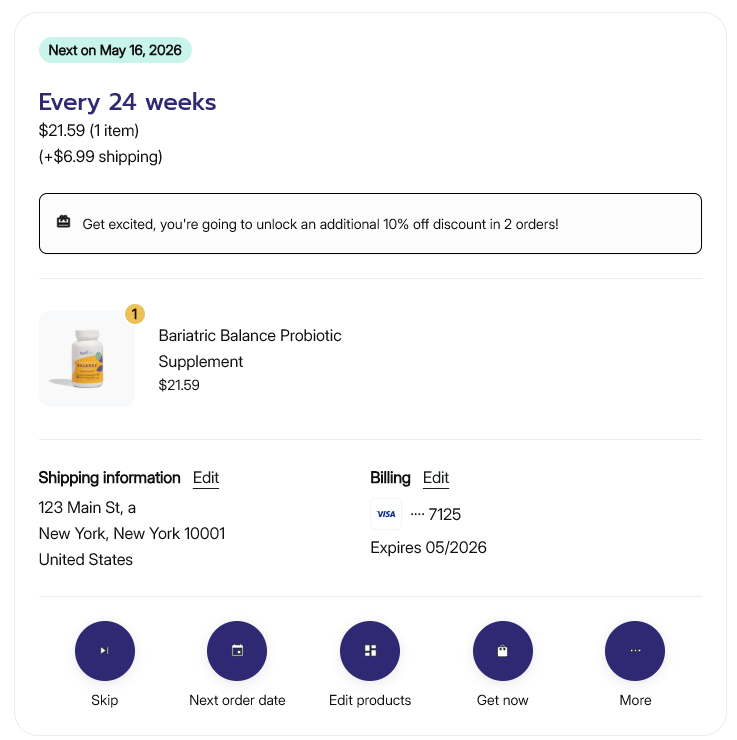
Click “Edit Products”
This will open a new menu with your current items.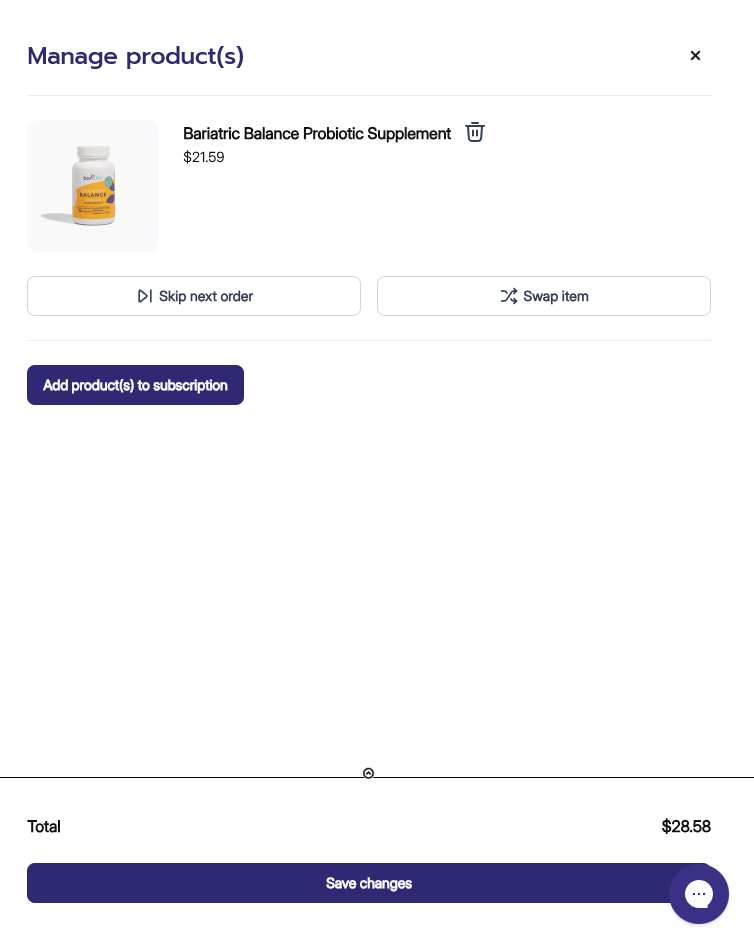
Add or swap an item
Select Add Product or Swap Product to open the product selection menu.
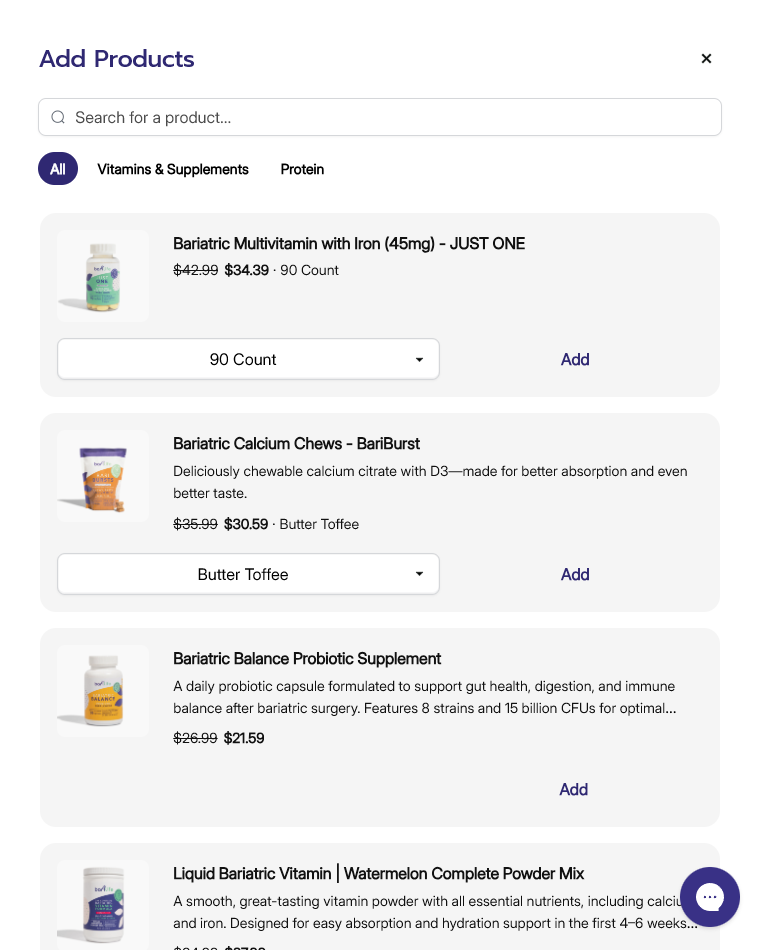
You can search by product name or browse the list of available items.
If the product has multiple flavors or sizes, double-check that you’re selecting the correct variant.
Once you’ve found the item you want, click Add.
Adjust quantity and frequency
Choose how often you’d like the item delivered or select “One-time only” if you just want it for your next shipment. Then, click Add again to confirm.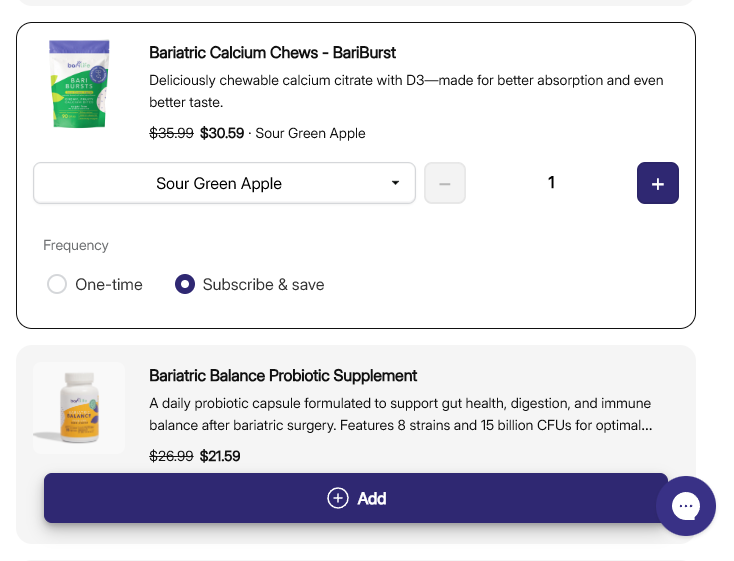
Remove an item
To remove a product, return to Edit Products and click the trash can icon next to the item you want to delete. The change will take effect immediately.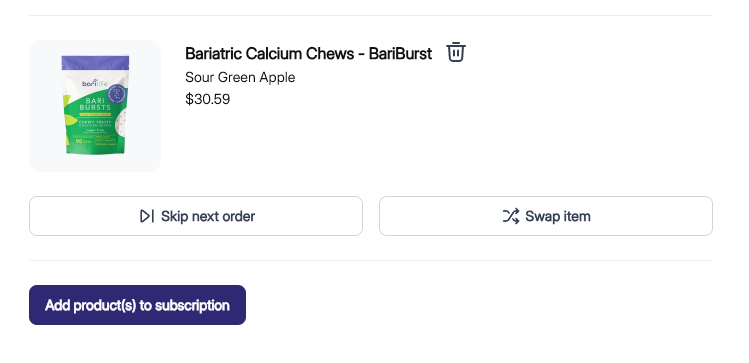
💡 Tip: Adding or removing items before your next renewal date ensures your order updates in time for your next shipment!